Removing a configured SAML SSO
- 19 Mar 2024
- 1 Minuto para leer
- Colaboradores
- Impresión
- OscuroLigero
Removing a configured SAML SSO
- Actualizado en 19 Mar 2024
- 1 Minuto para leer
- Colaboradores
- Impresión
- OscuroLigero
The content is currently unavailable in Spanish. You are viewing the default English version.
Resumen del artículo
¿Te ha resultado útil este resumen?
¡Gracias por sus comentarios!
A configured SAML Single Sign-On (SSO) can be updated at any time or easily removed with just a click of a button.
- From the Document360 portal, go to Settings → Users & Security → SAML/OpenID → SAML
- In the SAML page, you can find the SAML basic configuration section. At the top right of this section, you can find two icons: Edit (pencil) and Remove (trash)
Editing the configuration
If you want to update an existing configured SSO, click on the Edit icon on the SAML basic configuration section.
- To remove the SAML configuration, click the Remove (trash) icon adjacent to the edit icon
- A Delete SSO confirmation prompt appears.
- If you want to remove only the SSO configuration, click Proceed
- If you want to remove both the SSO configuration and associated SSO team accounts and readers, select the checkbox and click Proceed
Note
As of now Document360 provides an either-or functionality for the SSO standards(SAML/OpenID). Once you have configured your SSO with the IdP using a standard (SAML or OpenID) for a project you can configure JWT SSO along with this.
¿Te ha sido útil este artículo?


